My today’s task was to create an Azure storage account to use with Veeam Backup for Microsoft Azure and which supports immutability as well. Veeam does not provide any information how to configure the storage account in the Azure portal. This article will show you how to configure a Azure storage account supporting immutability. This article is related to Veeam Backup for Microsoft Azure v5a.
First login to your Azure portal and start to create a storage account. If you need further information to create a storage account refer to the Microsoft Docs.
On the ‘Basics’ tab create a new resource group if needed and choose a globally unique name for your storage account and the region where the storage account should reside. You don’t have to choose the premium performance type, standard type is completely suitable for that use case. As a setting for redundancy you can choose “Locally redundant storage”. That copies your data three times between the zones in the selected Azure region.
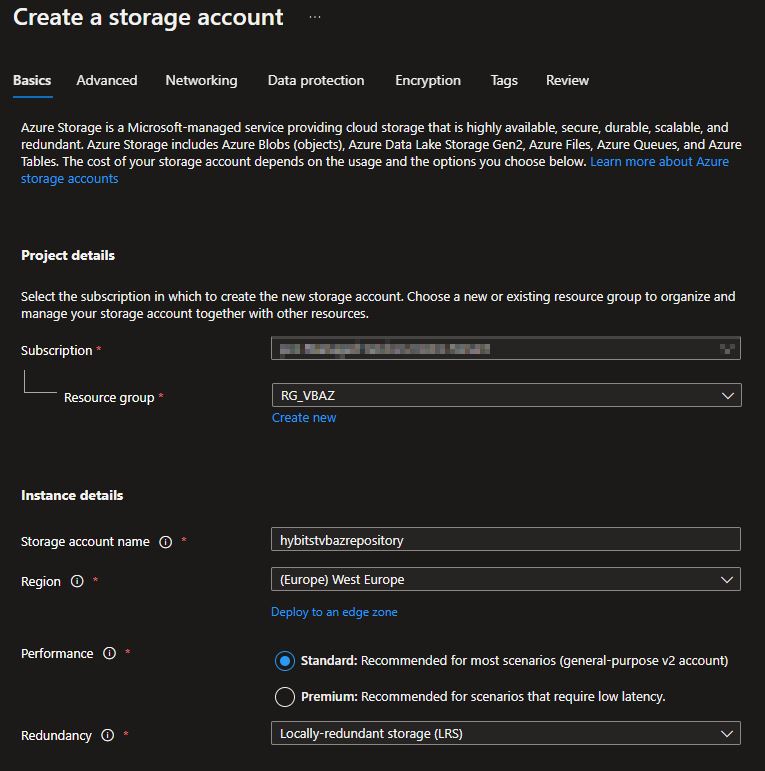
Now hop over to the “Data protection” tab. This is next relevant tab to complete the task. Keep in mind that “Enable soft delete for blobs”, “Enable soft delete for containers” and “Enable soft delete for file shares” are not supported by Veeam Backup for Microsoft Azure. For this use case I had to disable this options.
The more interesting option is “Enable versioning for blobs”. Enable it to provide immutability for your backup repository.
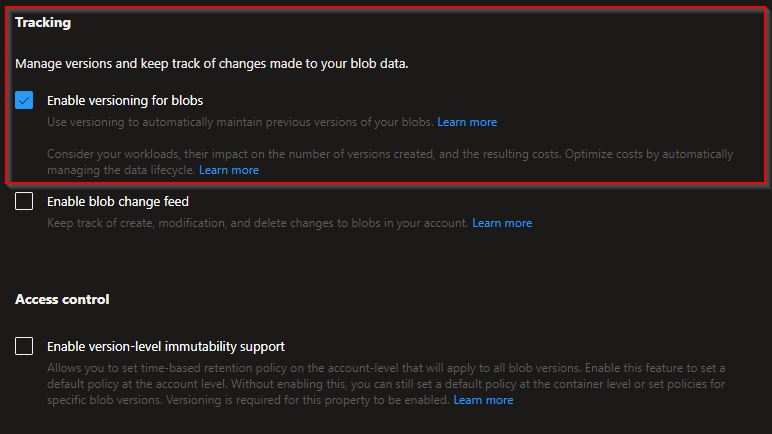
After you have done all setting you can go to the “Review” tab to finish storage account creation. I would not like to leave unsaid that you can work with private endpoints as well, which requires more configuration effort. The next step on the newly created storage account is to create a container. Note that it is not possible create a container while adding the backup repository to Veeam Backup for Microsoft Azure.
It’s time to jump into the newly created storage account. From storage account overview find the “Data storage” section and select “Containers”. Hit the plus sign in the menu to start container creation.
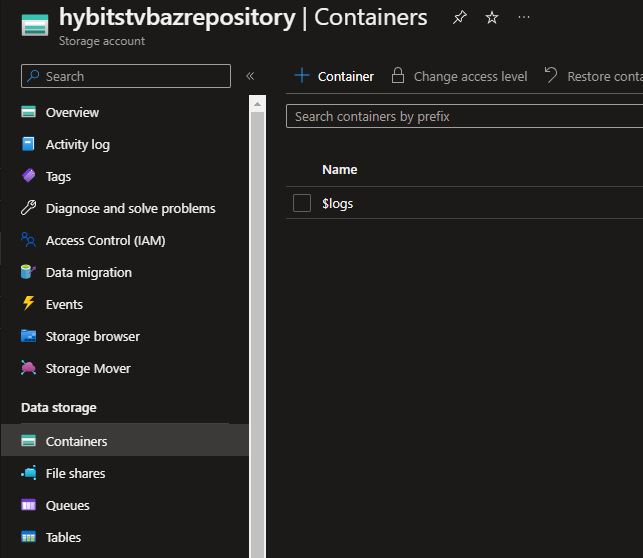
On the now opened blade give the container a descriptive name. And don’t forget to enable version-level immutability support. All done and finish container creation afterwards.
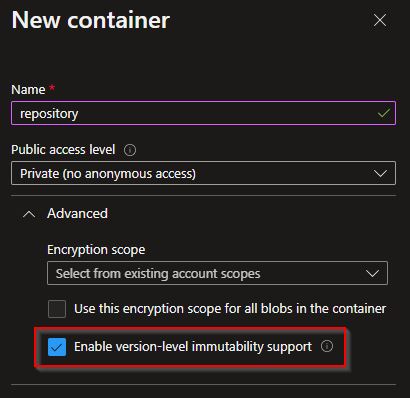
Now you can use that deployed storage account as a backup repository in Veeam Backup for Microsoft Azure.

